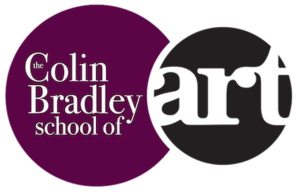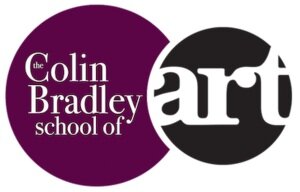Adjusting your Picture for Prints
When Colin finishes a picture and scans it into his computer for use on the site, it never quite looks the same as it does in real life. He has to make certain adjustments.Question is: Can/Should you make adjustments to your picture if you're going to be producing prints of your artwork?The image your artwork when scanned in will never be a true representation of what your artwork actually looks like. Unless you make some adjustments.[fusion_builder_container hundred_percent="yes" overflow="visible"][fusion_builder_row][fusion_builder_column type="1_1" background_position="left top" background_color="" border_size="" border_color="" border_style="solid" spacing="yes" background_image="" background_repeat="no-repeat" padding="" margin_top="0px" margin_bottom="0px" class="" id="" animation_type="" animation_speed="0.3" animation_direction="left" hide_on_mobile="no" center_content="no" min_height="none"]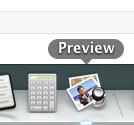 Many, if not all computers have a built in picture editing program on them. Windows Live Photo Gallery for Windows computers and "Preview" for Mac users. Here you can sit your artwork beside your monitor and manually adjust the pigmentation, shading, tonal values to match what your seeing.I wouldn't recommend clicking the "auto-adjust" button because you never know what the result will come out like! It's worth mentioning also that with Pastel Pencil artwork, it is absolutely fine to use a scanner to scan the artwork in, yes there may be a very small amount of pastel left on the glass, but this won't affect your picture at all.How much do you have to adjust your pictures when you scan them? Let us know what program you use in the comments below.[/fusion_builder_column][/fusion_builder_row][/fusion_builder_container]
Many, if not all computers have a built in picture editing program on them. Windows Live Photo Gallery for Windows computers and "Preview" for Mac users. Here you can sit your artwork beside your monitor and manually adjust the pigmentation, shading, tonal values to match what your seeing.I wouldn't recommend clicking the "auto-adjust" button because you never know what the result will come out like! It's worth mentioning also that with Pastel Pencil artwork, it is absolutely fine to use a scanner to scan the artwork in, yes there may be a very small amount of pastel left on the glass, but this won't affect your picture at all.How much do you have to adjust your pictures when you scan them? Let us know what program you use in the comments below.[/fusion_builder_column][/fusion_builder_row][/fusion_builder_container]